Introduction to Python Data Science Tools
The goal of this introductory Python Data Science tutorial is to illustrate the most commonly used concepts and tools for beginners.
Python Collection Data Types
There are four collection data types in the Python: List/Tuple/Set/Dictionary
The difference lies in:
- Ordered (indexed) vs. Unordered (un-indexed)
- Mutable (the value of an item can be changed) vs. Immutable
- Duplicate vs. Unique (is duplicate items allowed or not)
The definitions are as follows. You can check usage examples in Python Cheatsheet
- List
[...]is a collection that is ordered, mutable and allows duplicate items. - Tuple
(...)is special type of list that is ordered, immutable, and allows duplicate items. - Set
{...}is a collection that is unordered, immutable, with unique items. - Dictionary
{key1:value1, key2:value2,...}is a collection that is unordered, mutable, with unique keys.
NOTE: Python 3.7+, dictionaries are ordered.
Numpy
Numpy is the core library for scientific computing in Python, which provides a high-performance multidimensional array objects and related tools to work with the array.
Import convention:
import numpy as np
Creating Numpy Arrays from Python Lists
Let’s try to create the following arrays from lists. Axes are the dimensions of the array. The default axis is 0, which refers to row and axis 1 refers to column, etc.

# 1D array
a = np.array([2, 5, 6, 9])
# 2D array
b = np.array([
[3.5, 4.0, 6.5],
[0.4, 0.9, 4.7],
])
# 3D array
c = np.array([
[
[7, 1],
[9, 4],
[2, 3],
],
[
[4, 5],
[0, 6],
[8, 0],
],
[
[1, 3],
[3, 9],
[6, 9],
],
[
[5, 8],
[8, 8],
[4, 7],
],
])
.ndim: number of axes (dimensions) of the array.size: total number of elements of the array.shape: a tuple of integers that indicate the number of elements in each axis.dtype: data type of the array
print(a.ndim, a.size, a.shape, a.dtype)
print(b.ndim, b.size, b.shape, b.dtype)
print(c.ndim, c.size, c.shape, c.dtype)
1 4 (4,) int64
2 6 (2, 3) float64
3 24 (4, 3, 2) int64
Load from Text File
Numbers can be loaded from a text file using .loadtxt().
For example, the 3d array above can be loaded from numbers.txt.zip.
By default, the delimiter is whitespace. The example below shows how to specify comma as the delimiter.
a = np.loadtxt('numbers.txt', delimiter=',')
a = a.reshape(4, 3, 2)
print(a)
[[[7. 1.]
[9. 4.]
[2. 3.]]
[[4. 5.]
[0. 6.]
[8. 0.]]
[[1. 3.]
[3. 9.]
[6. 9.]]
[[5. 8.]
[8. 8.]
[4. 7.]]]
Numpy Array vs. Python List
- A list can have elements of different types but Numpy array can only have elements of the same type.
- Numpy array enables element-wise computing, such as adding 1 to all elements.
# element-wise computing
a = np.array([1, 2, 3, 4])
b = np.array([5, 6, 7, 8])
print(a + 2)
print(a + b)
[3 4 5 6]
[ 6 8 10 12]
- Numpy array has various functions for scientific computing.
a = np.array([1, 3, 5, 9])
b = np.array([
[3.5, 4.0, 6.5],
[0.4, 0.9, 4.7],
])
print(a.sum(), a.min(), a.max(), a.mean(), np.median(a), np.std(a))
print(b.sum())
# adding rows (axis=0) and adding columns (axis=1)
print(b.sum(axis=0), b.sum(axis=1))
18 1 9 4.5 4.0 2.958039891549808
20.0
[ 3.9 4.9 11.2] [14. 6.]
- A slice of a Python list is a copy while a slice of a Numpy array is a view (same way of slicing using
[start:stop:step])
For list:
# slices of a Python list are copies of the list
# changing slices DOES NOT change the original list
a = [1, 2, 3, 4, 5]
b = a[2:4]
print(a, b)
b[1] = 9 # change b
print(b)
print(a) # a does not change
[1, 2, 3, 4, 5] [3, 4]
[3, 9]
[1, 2, 3, 4, 5]
For Numpy array:
# slices of a Numpy array are views of the array
# changing the slices will change the original array!!!
c = np.array([1, 2, 3, 4, 5])
d = c[2:4] # d is a view of c
print(d)
d[1] = 9 # change d
print(d)
print(c) # c changed!
[3 4]
[3 9]
[1 2 3 9 5]
use np.copy() to make a copy of a numpy array:
c = np.array([1, 2, 3, 4, 5])
f = np.copy(c) # make a copy of c
f = f[2:4]
print(f)
f[1] = 20 # change f
print(f)
print(c) # c is not changed
[3 4]
[ 3 20]
[1 2 3 4 5]
- Numpy array is way more faster than Python list for computation
Initial Placeholder Arrays
Create evenly spaced values by step value: (start, stop, step):
>>>> np.arange(1, 10, 2)
array([1, 3, 5, 7, 9])
Create evenly spaced values by number of samples: (start, stop, num-of-samples):
>>>> np.linspace(1, 10, 5)
array([ 1. , 3.25, 5.5 , 7.75, 10. ])
Create arrays with random numbers
>>>> np.random.random((2, 3))
array([[0.65107703, 0.91495968, 0.85003858],
[0.44945067, 0.09541012, 0.37081825]])
Create arrays with zeros and ones:
np.zeros ((2, 3)) # 2 rows 3 columns
np.ones ((2, 3, 4)) # 3D array with all ones
See more: DataCamp Numpy Cheatsheet
Pandas
Pandas is a fast, powerful, and flexible data analysis and manipulation tool.
Use the following import convention:
import pandas as pd
Pandas Series
A pandas series is a one dimensional labeled array (a Python array is only indexed but not labeled):
# a series is an array with labeled index, default to 0, 1, 2...
s = pd.Series([7, 9, 8])
0 7
1 9
2 8
dtype: int64
You can specify index labels:
# series is array with labeled index
s = pd.Series([7, 9, 8], index=['a', 'b', 'c'])
a 7
b 9
c 8
dtype: int64
You can use the label to access the element, e.g. s['c']
Pandas DataFrame
A pandas DataFrame is a two dimensional labeled data structure with columns of potentially different types:
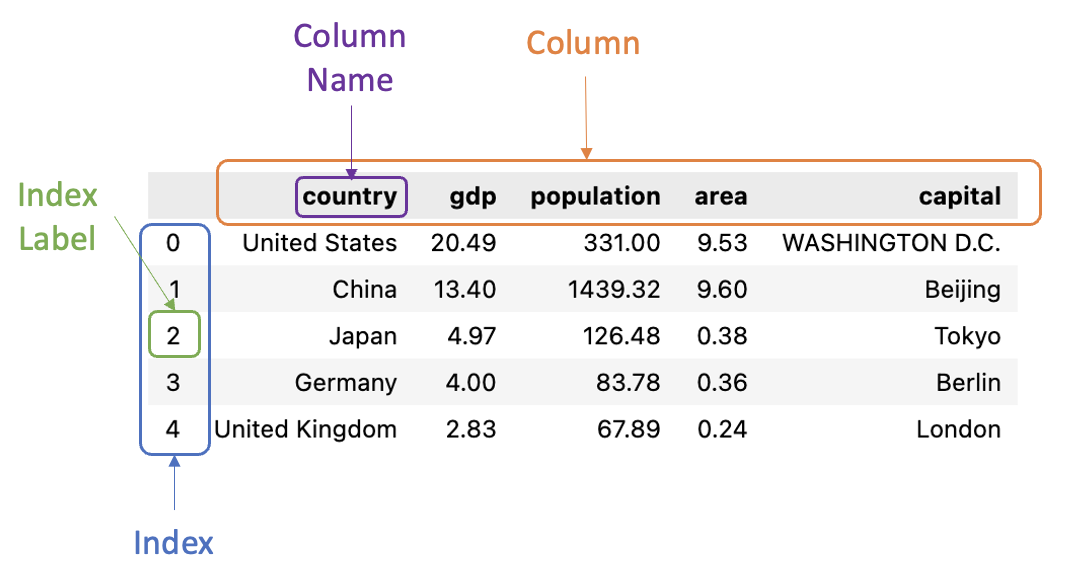
Create a pandas dataframe from a Python dictionary:
# column names by default are keys in the dict
countries = {
'country': ['USA', 'China', 'Japan'],
'gdp': [20.49, 13.40, 4.97],
'population':[331, 1439, 126],
}
df = pd.DataFrame(countries)
country gdp population
0 USA 20.49 331
1 China 13.40 1439
2 Japan 4.97 126
Choose certain columns from keys:
df = pd.DataFrame(countries, columns=['country', 'gdp'])
country gdp
0 USA 20.49
1 China 13.40
2 Japan 4.97
Read data from CSV (Comma-separated values) files: (countries-2021.csv.zip ):
The data file is top 10 countries by GDP (in trillions) in 2021 with information on population (in millions), area (in millions square kilometer $km^2$), capital, continent.
df = pd.read_csv('countries-2021.csv')
df
country gdp population area capital continent
0 United States 20.49 331.00 9.53 WASHINGTON D.C. North America
1 China 13.40 1439.32 9.60 Beijing Asia
2 Japan 4.97 126.48 0.38 Tokyo Asia
3 Germany 4.00 83.78 0.36 Berlin Europe
4 United Kingdom 2.83 67.89 0.24 London Europe
5 France 2.78 65.27 0.64 Paris Europe
6 India 2.72 1380.00 3.29 New Delhi Asia
7 Italy 2.07 60.46 0.30 Rome Europe
8 Brazil 1.87 212.56 8.52 Brasilia South America
9 Canada 1.71 37.74 9.98 Ottawa North America
.index: returns the index labels.columns: returns the column names.info(): prints information about a DataFrame including the index dtype and columns, non-null values and memory usage.
df.info()
<class 'pandas.core.frame.DataFrame'>
RangeIndex: 10 entries, 0 to 9
Data columns (total 6 columns):
# Column Non-Null Count Dtype
--- ------ -------------- -----
0 country 10 non-null object
1 gdp 10 non-null float64
2 population 10 non-null float64
3 area 10 non-null float64
4 capital 10 non-null object
5 continent 10 non-null object
dtypes: float64(3), object(3)
memory usage: 608.0+ bytes
.describe(): prints descriptive statistics for numerical columns excluding NaN values
df.describe()
gdp population area
count 10.000000 10.000000 10.00000
mean 5.684000 380.450000 4.28400
std 6.243788 549.780564 4.51295
min 1.710000 37.740000 0.24000
25% 2.232500 65.925000 0.36500
50% 2.805000 105.130000 1.96500
75% 4.727500 301.390000 9.27750
max 20.490000 1439.320000 9.98000
.head(n)/.tail(n): returns the first/last n rows (default n=5)
df.head()
country gdp population area capital continent
0 United States 20.49 331.00 9.53 WASHINGTON D.C. North America
1 China 13.40 1439.32 9.60 Beijing Asia
2 Japan 4.97 126.48 0.38 Tokyo Asia
3 Germany 4.00 83.78 0.36 Berlin Europe
4 United Kingdom 2.83 67.89 0.24 London Europe
Selecting data in DataFrames using []
- Slicing a DataFrame by rows (you have to specify a range):
df[start:stop] - Slicing a DataFrame by columns:
- one column:
df['column name']or ifdf.column_nameif there are no space in the column name - multiple columns:
df[['column name1', 'column name2',...]]
- one column:
# slice by rows
df[1:3]
country gdp population area capital continent
1 China 13.40 1439.32 9.60 Beijing Asia
2 Japan 4.97 126.48 0.38 Tokyo Asia
# select one column
df['country'] # same as df.country
0 United States
1 China
2 Japan
3 Germany
4 United Kingdom
5 France
6 India
7 Italy
8 Brazil
9 Canada
Name: country, dtype: object
# select multiple columns
df[['country','gdp']]
country gdp
0 United States 20.49
1 China 13.40
2 Japan 4.97
3 Germany 4.00
4 United Kingdom 2.83
5 France 2.78
6 India 2.72
7 Italy 2.07
8 Brazil 1.87
9 Canada 1.71
Selecting data in DataFrames using .loc[] and .iloc[]
[] can only do simple data selections by rows and columns. More complicated data selection can be done by using the following methods:
.iloc[]is primarily integer position based (from 0 to length-1 of the axis)
# select rows with index 1, 4, and 6
df.iloc[[1, 4, 6]]
# here 1 and 4 are treated as indexes
# row 4 is NOT included, i.e. UK
df.iloc[1:4, :2]
country gdp
1 China 13.40
2 Japan 4.97
3 Germany 4.00
.loc[]is primarily label based - NOTE: even numbers are treated as labels!
# here 1 adn 4 are treated as labels
# row 4 is included, i.e. UK
df.loc[1:4, ['country', 'gdp']]
country gdp
1 China 13.40
2 Japan 4.97
3 Germany 4.00
4 United Kingdom 2.83
Filtering Rows using Masking Expressions
- Filtering using one expression:
df[expression 1]: one expression
# returns countries with GDP greater than 3 trillions
df[df['gdp'] > 3]
country gdp population area capital continent
0 United States 20.49 331.00 9.53 WASHINGTON D.C. North America
1 China 13.40 1439.32 9.60 Beijing Asia
2 Japan 4.97 126.48 0.38 Tokyo Asia
3 Germany 4.00 83.78 0.36 Berlin Europe
- Filtering using multiple expressions:
df[(expression 1) & (expression 2) & ...]: multiple masking conditions with AND relationshipdf[(expression 1) | (expression 2) |...]: multiple masking conditions with OR relationship
# returns countries with GDP greater than 2 trillions and population less than 100 millions
df[(df['gdp'] > 2) & (df['population'] < 100)]
country gdp population area capital continent
3 Germany 4.00 83.78 0.36 Berlin Europe
4 United Kingdom 2.83 67.89 0.24 London Europe
5 France 2.78 65.27 0.64 Paris Europe
7 Italy 2.07 60.46 0.30 Rome Europe
Derived Columns
You can derive new columns from existing ones:
# calculate GDP per capita (GDP divided by population)
# a trillion has 12 zeros, a million has 6 zeros
df['gdp_per_capita'] = df.gdp * 1000000 / df.population
df
country gdp population area capital gdp_per_capita
0 United States 20.49 331.00 9.53 WASHINGTON D.C. 61903.323263
1 China 13.40 1439.32 9.60 Beijing 9309.951922
2 Japan 4.97 126.48 0.38 Tokyo 39294.750158
3 Germany 4.00 83.78 0.36 Berlin 47744.091669
4 United Kingdom 2.83 67.89 0.24 London 41685.078804
5 France 2.78 65.27 0.64 Paris 42592.308871
6 India 2.72 1380.00 3.29 New Delhi 1971.014493
7 Italy 2.07 60.46 0.30 Rome 34237.512405
8 Brazil 1.87 212.56 8.52 Brasilia 8797.515995
9 Canada 1.71 37.74 9.98 Ottawa 45310.015898
Pandas Functions
.min(),.max(),.mean(),.sum(), etc.
df.max()
country United States
gdp 20.49
population 1439.32
area 9.98
capital WASHINGTON D.C.
continent South America
.value_counts(): return a Series containing counts of unique rows in the DataFrame.
df.continent.value_counts() # this is a Series
Europe 4
Asia 3
North America 2
South America 1
Name: continent, dtype: int64
df.continent.value_counts()['Asia']
3
df.continent.value_counts(normalize=True)
Europe 0.4
Asia 0.3
North America 0.2
South America 0.1
Name: continent, dtype: float64
.nunique(): return Series with number of distinct elements
df.nunique()
country 10
gdp 10
population 10
area 10
capital 10
continent 4
dtype: int64
Sorting
.sort_values() can be used to sort the values, which returns a sorted DataFrame with original DataFrame unchanged.
- use
by='column name'orby=['column 1', column 2']to specify columns to sort - use
ascending=Falseto change ascending vs. descending - use
ignore_index=Trueto label the result with index: 0, 1, …, n - 1. - use
inplace=Trueto make the change to the DataFrame in place
# after the following line the df is NOT changed
# the index is NOT reset
df.sort_values(by='population', ascending=False)
country gdp population area capital continent
1 China 13.40 1439.32 9.60 Beijing Asia
6 India 2.72 1380.00 3.29 New Delhi Asia
0 United States 20.49 331.00 9.53 WASHINGTON D.C. North America
8 Brazil 1.87 212.56 8.52 Brasilia South America
2 Japan 4.97 126.48 0.38 Tokyo Asia
3 Germany 4.00 83.78 0.36 Berlin Europe
4 United Kingdom 2.83 67.89 0.24 London Europe
5 France 2.78 65.27 0.64 Paris Europe
7 Italy 2.07 60.46 0.30 Rome Europe
9 Canada 1.71 37.74 9.98 Ottawa North America
df1 = df.sort_values(by='population', ascending=False, ignore_index=True)
df1 # the index is reset
country gdp population area capital continent
0 China 13.40 1439.32 9.60 Beijing Asia
1 India 2.72 1380.00 3.29 New Delhi Asia
2 United States 20.49 331.00 9.53 WASHINGTON D.C. North America
3 Brazil 1.87 212.56 8.52 Brasilia South America
4 Japan 4.97 126.48 0.38 Tokyo Asia
5 Germany 4.00 83.78 0.36 Berlin Europe
6 United Kingdom 2.83 67.89 0.24 London Europe
7 France 2.78 65.27 0.64 Paris Europe
8 Italy 2.07 60.46 0.30 Rome Europe
9 Canada 1.71 37.74 9.98 Ottawa North America
GroupBy
.groupby() can be used to group the data by different values of one or more categorical columns, then various aggregation functions can be applied to each group.
df.groupby('continent') # this returns a DataFrameGroupBy object
<pandas.core.groupby.generic.DataFrameGroupBy object at 0x11bff9310>
Sum of GDP, Population, and Area for countries in each continent:
df.groupby('continent').sum()
gdp population area
continent
Asia 21.09 2945.80 13.27
Europe 11.68 277.40 1.54
North America 22.20 368.74 19.51
South America 1.87 212.56 8.52
# this returns the max in each group for each column
# for Strings max() returns highest alphabetical character
# for example: Japan's GDP is NOT 13.40
df.groupby('continent').max()
country gdp population area capital
continent
Asia Japan 13.40 1439.32 9.60 Tokyo
Europe United Kingdom 4.00 83.78 0.64 Rome
North America United States 20.49 331.00 9.98 WASHINGTON D.C.
South America Brazil 1.87 212.56 8.52 Brasilia
df.groupby('continent') returns a tuple with two elements:
- the first one is the group label, such as ‘Asia’, ‘Europe’, etc.
- the second one is the DataFrame for the group
The following example shows how to loop over the groups:
for group, group_df in df.groupby('continent'):
print(group)
print('#' * 15)
print(group_df)
print('-' * 60)
Asia
###############
country gdp population area capital continent
1 China 13.40 1439.32 9.60 Beijing Asia
2 Japan 4.97 126.48 0.38 Tokyo Asia
6 India 2.72 1380.00 3.29 New Delhi Asia
------------------------------------------------------------
Europe
###############
country gdp population area capital continent
3 Germany 4.00 83.78 0.36 Berlin Europe
4 United Kingdom 2.83 67.89 0.24 London Europe
5 France 2.78 65.27 0.64 Paris Europe
7 Italy 2.07 60.46 0.30 Rome Europe
------------------------------------------------------------
North America
###############
country gdp population area capital continent
0 United States 20.49 331.00 9.53 WASHINGTON D.C. North America
9 Canada 1.71 37.74 9.98 Ottawa North America
------------------------------------------------------------
South America
###############
country gdp population area capital continent
8 Brazil 1.87 212.56 8.52 Brasilia South America
------------------------------------------------------------
Deletion
.drop() can be used to delete rows or columns (use inplace=True if you want the df to be altered):
df.drop([1, 3, 4]) # delete discrete rows with index 1, 3, 4, default axis=0
df.drop(df.index[3:5]) # delete middle rows
df.drop(['gdp', 'area'], axis=1) # delete 'gdp' and 'area' columns
df.drop(['population'], axis=1, inplace=True) # delete 'population' column in place
.reset_index(drop=True) can be used to reset the index from 0 after deletion if needed. drop=True will delete the old index.
Matplotlib
Matplotlib is a comprehensive library for creating visualizations in Python. Version 3.5.1 is used for this tutorial.
Check the version:
import matplotlib
matplotlib.__version__
Basic Matplotlib Concepts
The following picture shows the basic Matplotlib concepts:
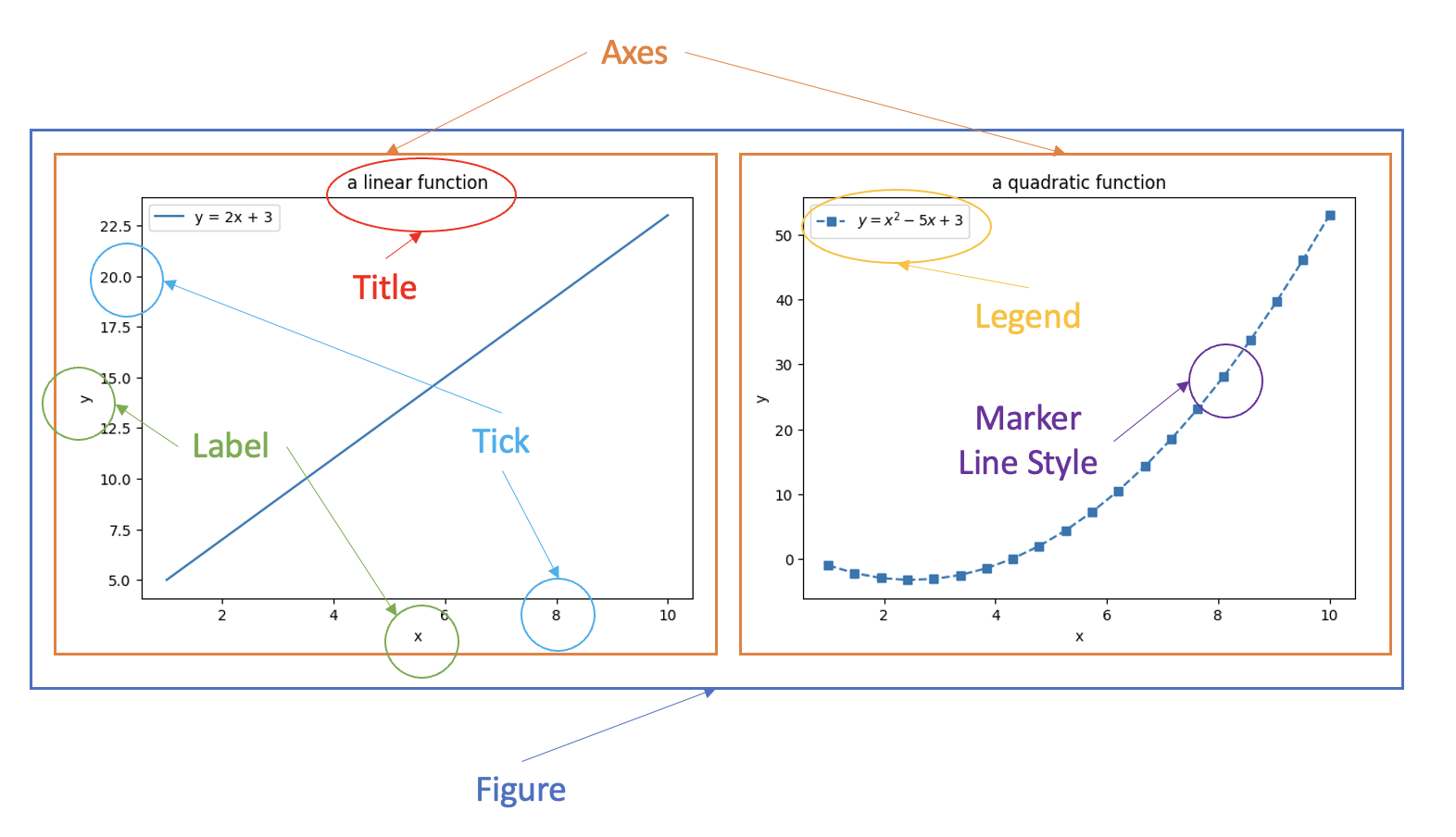
- Figure: the top level container for all the plot elements, which may contain 1 or more Axes.
- Axes: an area where points can be specified in terms of x-y coordinates
- Axis, Title, Label, Tick, Marker, Legend are self-explanatory
matplotlib.pyplot is a collection of functions that make matplotlib work like MATLAB.
import matplotlib.pyplot as plt
Create a figure with one axes:
fig, ax = plt.subplots() # Create a figure containing a single axes.
x = [1, 2, 3, 4]
y = [1, 4, 2, 3]
ax.plot(x, y); # Plot some data on the axes.

In the next example, I illustrate the followings:
- create data using Numpy for plotting
- set different style sheets
- use
figsize=(5, 5)to change the size of the plot - default is (6.4, 4.8) - specify legend labels (in plain text and LaTex)
- use different line styles
- use different marker styles
- specify colors
- set ticks and tick lables: by default the tick and tick labels are automatically generated.
ax.set_xticks()andax.set_yticks()can be used to customize the ticks and tick labels. For example,ax.set_xticks([1, 3, 7, 8], ['a', 'b', 'c', 'd'])set 4 ticks with corresponding labels for the x-axis. - set plot title
- set axis labels
import numpy as np
plt.style.use('seaborn') # seaborn style, which looks better than the default one
# plt.style.use('default') # reset to default style
x = np.linspace(1, 10, 20) # return 20 evenly spaced numbers between 0 and 10
y1 = 2 * x + 3 # a linear function
y2 = x**2 - 5 * x + 3 # a quadratic function
fig, ax = plt.subplots(figsize=(5, 5)) # one axes of size (5, 5)
ax.plot(x, y1, label='y = 2x + 3')
ax.plot(x,
y2,
label='$y = x^2 - 5x + 3$', # legend label using Latex
linestyle='dashed', # line style
marker='s', # marker style
color='red', # line color
)
ax.set_title('Two Functions') # plot title
ax.set_xlabel('x') # x label
ax.set_ylabel('y') # y label
# ax.set_xticks([1, 3, 7, 8], ['a', 'b', 'c', 'd']) # change the x ticks and labels
ax.legend() # show legend

Multiple Axes
A figure can have multiple axes:
- one column/one row of axes: use
ax[0],ax[1], … to refer to the axes.
fig, ax = plt.subplots(2) # two rows
ax[0].plot(x, y1)
ax[1].plot(x, y2)

fig, ax = plt.subplots(1, 2) # one row, two columns
ax[0].plot(x, y1)
ax[1].plot(x, y2)

- multiple rows and columns: must use
ax[row, column], such asax[0, 0],ax[0, 1],ax[1, 0], … to refer to the axes.
fig, ax = plt.subplots(2, 3) # 2 rows and 3 columns
ax[0, 1].plot(x, y1)
ax[1, 2].plot(x, y2)

Pandas Charting
Pandas charting is built on top of Matplotlib.
I will use Country GDP dataset (countries-2021.csv.zip) and California housing dataset (housing.csv.zip) to illustrate the charts. You can learn more about the dataset from my Kaggle dataset page.
We introduce the following plots:
- Line Plot
- Bar Plot
- Histogram
- Box Plot
- Scatter Plot
- Scatter Matrix
Line Plot
.plot() (same as .plot.line()) is used to create line plots for all numerical columns with x-axis being the number of rows
import pandas as pd
df_country = pd.read_csv('countries-2021.csv')
df_country.plot()
df_country.plot() is same as the following (figure and axis are implicitly created and used):
fig, ax = plt.subplots()
df_country.plot(ax=ax)

Change the style sheet and only plot one column (country area) with custom ticks:
import matplotlib.pyplot as plt
plt.style.use('seaborn')
df_country.area.plot().set_xticks(df_country.index, df_country.country, rotation=60)

Create a new sorted DataFrame and plot the area with tick labels (ignore_index=True reset the index from 0):
df_sorted_area = df_country.sort_values(by='area', ignore_index=True)
df_sorted_area.area.plot().set_xticks(df_sorted_area.index, df_sorted_area.country, rotation=60)

Read the California housing dataset:
import pandas as pd
df_housing = pd.read_csv('housing.csv')
df_housing.info()
RangeIndex: 20640 entries, 0 to 20639
Data columns (total 10 columns):
# Column Non-Null Count Dtype
--- ------ -------------- -----
0 longitude 20640 non-null float64
1 latitude 20640 non-null float64
2 housing_median_age 20640 non-null float64
3 total_rooms 20640 non-null float64
4 total_bedrooms 20433 non-null float64
5 population 20640 non-null float64
6 households 20640 non-null float64
7 median_income 20640 non-null float64
8 median_house_value 20640 non-null float64
9 ocean_proximity 20640 non-null object
dtypes: float64(9), object(1)
Create a line plot for the median house price - think about what patterns you can see from this line chart?
df_housing.median_house_value.plot()

Bar Plot
Bar plot shows a bar for each data point (whereas a line plot uses lines to connect the data points).
We can show the DataFrame on countries sorted by area as a bar plot:
df_sorted_area.area.plot.bar().set_xticks(df_sorted_area.index, df_sorted_area.country, rotation=60)

Histogram
.hist() (same as .plot.hist()) is often used to create histograms to check the followings:
- The distributions of the data
- center and spread of the data
- skewness of the data
- presence of outliers
bins=50 can be used to change the number of bins, default is 10
# numerical data
df_housing.median_income.hist(bins=50)

# categorical data
df_country.continent.hist()

Boxplot
A box plot .plot.box() shows:
- the median (the line in the box)
- the middle 50% of the data (the box)
- the outliers (the dots)
- smallest and largest data points after removing outliers

The box plot is constructed in the following steps:
- find the median (the middle value of the dataset or Q2/50th Percentile) of the dataset and divide the data into lower half (smaller numbers) and upper half (larger numbers)
- find the median of the lower half of the dataset, which is called Q1 (First quartile/25th Percentile)
- find the median of the upper half of the dataset, which is called Q3 (Third quartile/75th Percentile)
- Calculate IQR (Interquartile Range): IQR = Q3 - Q1
- Identify outliers (if any): data points that are 1.5 IQR away from the median are considered outliers
- remove the outliers from the dataset and minimum/maximum is the smallest/largest number in the remaining dataset
The following example shows how a boxplot is constructed step by step:
- 13 numbers in total, median is 6
- Q1 is 3: the median of [-10, 1, 2, 3, 4, 5]
- Q3 is 9: the median of [7, 8, 9, 10, 20, 22]
- IQR is 9 - 3 = 6 and 1.5 IQR is 1.5 * 6 = 9
- 1.5 IQR from the median is -3 (6 - 9) and 15 (6 + 9), so -10, 20, 22 are outliers
- minimum/maximum is then 1/10
s = pd.Series([-10, 1, 2, 3, 4, 5, 6, 7, 8, 9, 10, 20, 22])
fig, ax = plt.subplots(figsize=(4, 6))
s.plot.box()
ax.set_yticks(s)

The following example also shows how to have multiple axes for different pandas charts:
fig, ax = plt.subplots(1, 3, figsize=(20,8))
df_housing.median_income.plot.box(ax=ax[0]) # income
df_housing.median_house_value.plot.box(ax=ax[1]) # house price
df_housing.housing_median_age.plot.box(ax=ax[2]) # house age

You can also show the boxplots for one feature/column for different groups (like using groupby):
df_housing.boxplot(column=['median_house_value'], by='ocean_proximity', figsize=(10, 8), rot=60)

Scatter Plot
Scatter plot .plot.scatter() is often used for correlation analysis between different features. Correlation coefficient is between -1 and 1, representing negative and positive correlations. 0 means there is no liner correlation. Correlation is said to be linear if the ratio of change is constant, otherwise is non-linear.
What insights you can get from the following scatter plot?
df_housing.plot.scatter(x='median_income', y='median_house_value')

Create a scatter matrix (histogram plots in the diagonal):
pd.plotting.scatter_matrix(df_housing, figsize=(25,25))
